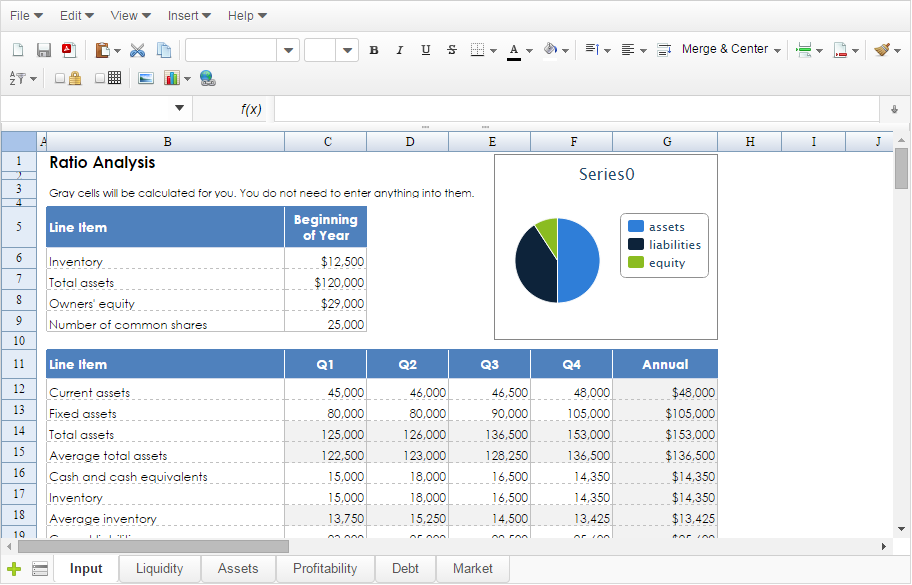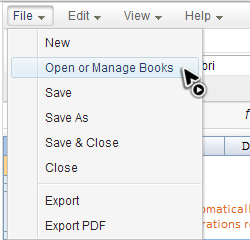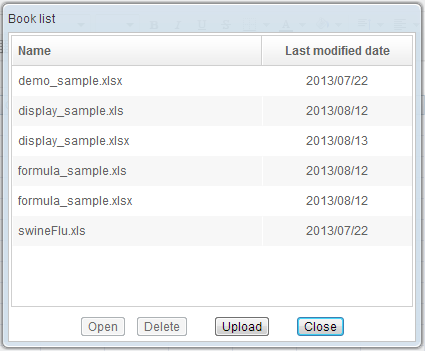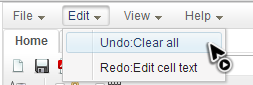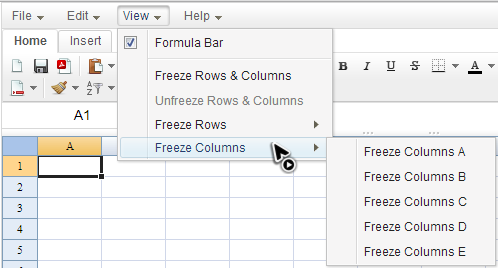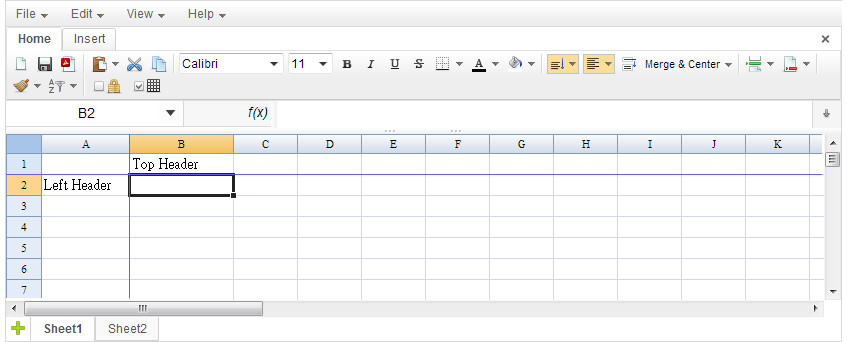Spreadsheet App
Overview
ZK Spreadsheet App is a web-based Excel like application based on the ZK Spreadsheet component. We created it to demonstrate Spreadsheet's numerous powerful features. You can also use this application as a basis of your application and add more functions like authentication.
Please follow these steps to run this application:
- Download ZK Spreadsheet App from download page (OSE or EE evaluation).
- Unzip the zip file and deploy the Spreadsheet App's WAR file to your application server according to its instruction.
- For Tomcat just put the war file in
[CATALINA_HOME]\webapps.
- For Tomcat just put the war file in
- Start your application server and connect it with your browser.
- For Tomcat, just visit http://localhost:8080/zssapp then you can start to experience the power of Spreadsheet App.
After you visit Spreadsheet App, you should see its user interface like the screenshot below:
You might notice that we add a menu on top of Spreadsheet component and 3 leftmost buttons ("New Book", "Save Book", and "Export to PDF") on the toolbar are enabled because we have implemented them in ZK Spreadsheet App.
Features
Here we will focus on those features which we create specially for Spreadsheet App. For the Spreadsheet component's features, please refer to Features and Usage.
File Menu
The "File" menu contains many file operations including load, save, and export.
Each menu item and its function description are:
When you select "Open or Manage Books", the dialog below appears and you can open, delete, or upload a book.
Edit Menu
The "Edit" menu has "Undo" and "Redo" item and they also display corresponding action they will perform when you click on them.
Each menu item and its function description are:
| Undo | erase the last change you made | yes |
|---|---|---|
| Redo | revert the effects of the undo action | yes |
View Menu
The "View" menu can change view effects of current sheet.
Each menu item and its function description are:
| Formula Bar | control visibility of the formula bar | |
|---|---|---|
| Freeze Rows & Columns | freeze rows and columns according to current selection. It freezes the rows above and the columns left to the current selected cell. | yes |
| Unfreeze Rows & Columns | unfreeze rows and columns | yes |
| Freeze Row | shortcut menu to freeze row 1 to row 5 | yes |
| Freeze Col | shortcut menu to freeze column A to column E | yes |
The screenshot below shows a result after selecting "Freeze Rows & Columns" when selection box stays in B2. It freezes the row above and the column left to current selection:
Configuration
Repository Root
You can assign your own folder as the drive storage via system property.
zssapp.repository.root
For example, in Tomcat server, we can assign the following value into TOMCAT_HOME/conf/catalina.properties. In this case, Cloud Drive folder will be changed into C:\zssapp\books.
zssapp.repository.root=C:\\zssapp\\books
Auto Save
Since 3.8.0
App supports auto save, and it is triggered in the following cases:
- Users changes a file content, and time period specified expires.
- Last editing user for the book leaves, e.g. open another book or close the browser.
- When server shuts down normally.
By default, we save all changes for you every 15 minutes, but you can change this period via configuration. Following example configures the period with 5 minutes.
Example in zk.xml
<library-property>
<name>zssapp.save.period.second</name>
<value>300</value>
</library-property>
All source code listed in this book is at Github.